Do you want to know how to install KDE Plasma on Debian 12? You are at the perfect blog right now!
KDE Plasma is a customizable desktop environment for Linux, known for its visually appealing interface and user-friendly experience. It allows you to enhance your environment extensively, which makes it a popular choice for both new and experienced Linux users.
Why Use KDE Plasma on Debian 12?
Here, are some of the reasons, why to choose KDE Plasma on Debian 12:
- Customizable Interface: You can adjust themes, icons, and layouts according to your desire.
- Widgets: Interactive desktop widgets provide quick access to information and tools.
- Virtual Desktops: Multiple workspaces help organize tasks and enhance productivity.
- Activity Management: Different activities can be set up for specific tasks or projects.
- File Management: Integration with Dolphin file manager.
How to Install KDE Plasma on Debian 12
Follow the below steps to install KDE Plasma on Debian 12:
First of all, install the KDE on Debian 12 using the below command:
sudo apt install kde-standard
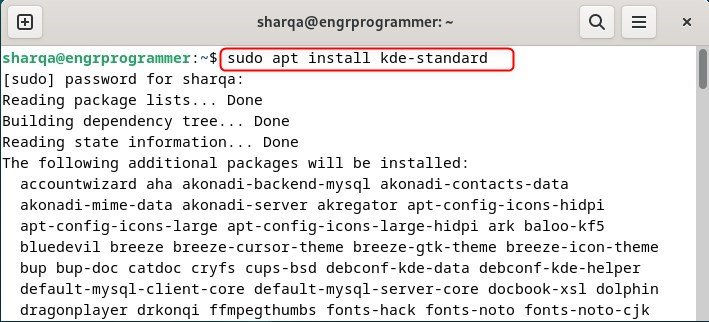
After that, a dialog box will appear on your screen stating that a display manager provides graphical login capabilities for the X Window System.
This allows you to log into a graphical desktop environment. To do so, click “ok” and proceed to the next step:
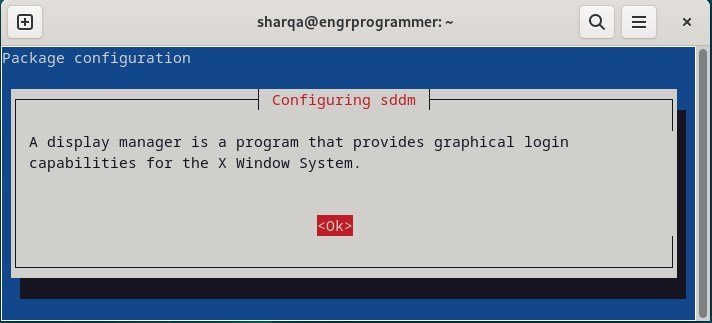
Now, here appears a menu of “Default Display Manager”. Choose your preferred display manager:
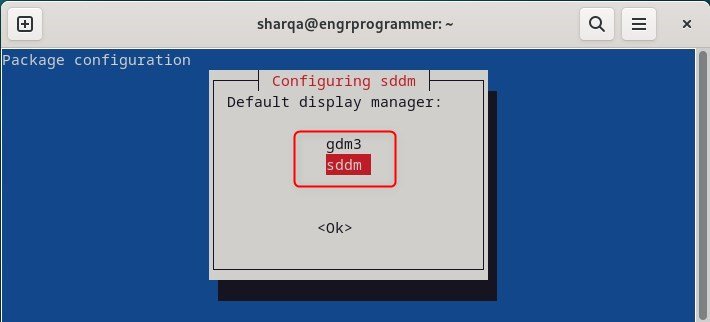
Here, I have selected ssdm over gdm3 for KDE Plasma because it offers better integration with the desktop’s aesthetics, lighter resource usage for quicker startup times, and greater customization options.
After that, reboot your Debian 12 system to save the changes:
sudo reboot

Select the Plasma Desktop from the login menu:
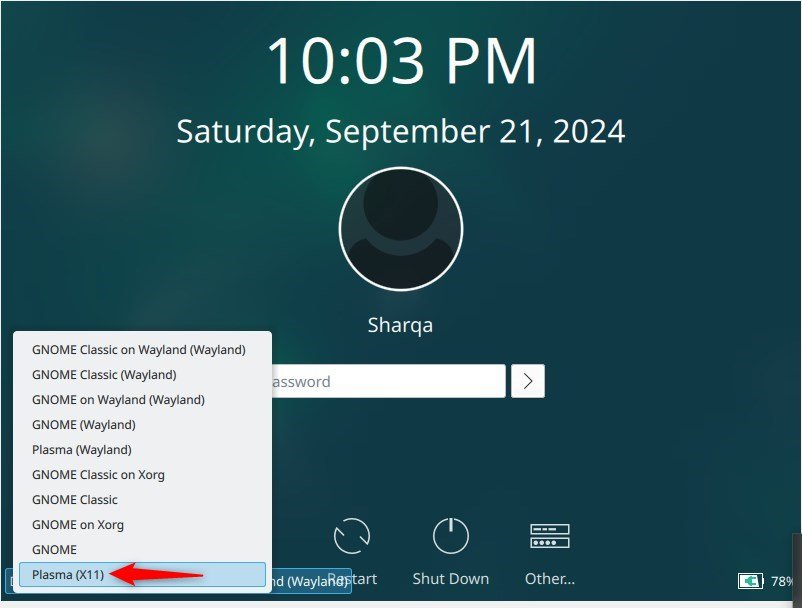
KDE Plasma has been successfully launched on Debian 12:
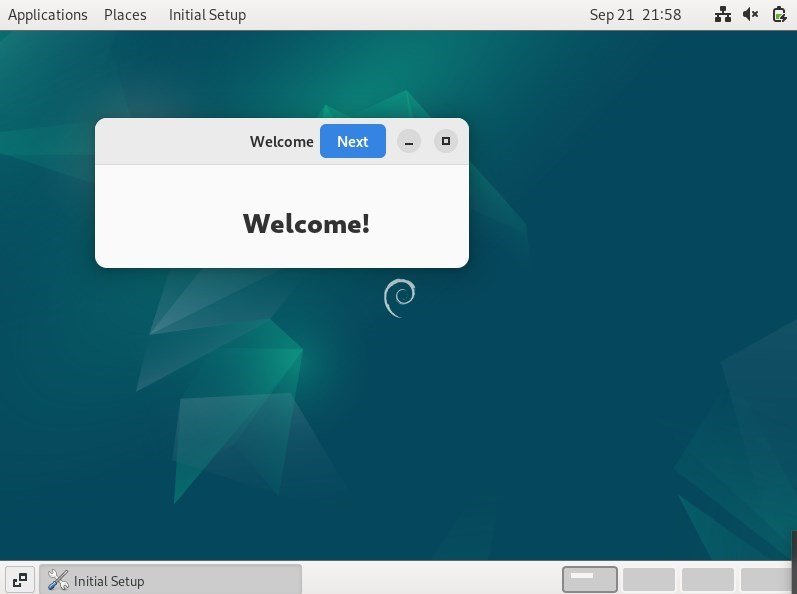
Conclusion
In this guide, we have figured out how to install KDE Plasma on Debian 12. To install KDE Plasma first, install the KDE environment and select your preferred display manager. After that, reboot the system, select Plasma from the login menu, and enjoy working on Debian 12 with the Plasma Desktop environment.