Do you want to install Skype on Debian 12? Worry not we’ve got your back!
Skype is a telecommunications platform that allows users to make voice and video calls, send instant messages, and share files over the Internet. It permits both individual and group calls and is widely used for personal and business communication.
Skype also offers features such as screen sharing and the ability to call regular phone numbers for a fee. It can be used on various devices, including smartphones, computers, and tablets.
How to Install Skype on Debian 12
In this guide, we will cover two methods of installing Skype on Debian 12:
- Skype .deb file
- Flatpak manager
So, let’s start the guide!
Method 1: Installing Skype Using .deb File
Use the following command to download the Skype .deb file:
wget https://go.skype.com/skypeforlinux-64.deb
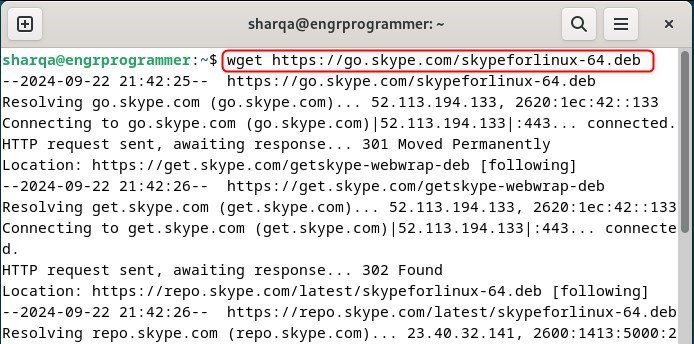
Next, install skype using:
sudo apt install ./skypeforlinux-64.deb
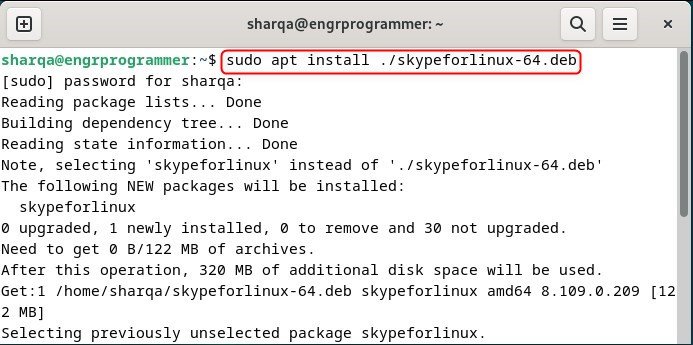
After that, launch it to verify its installation:
skypeforlinux

Method 2: Installing Skype Using Flatpak
Using flatpak is another way of installing Skype on Debian 12. For that, use the below command:
flatpak install flathub com.skype.Client
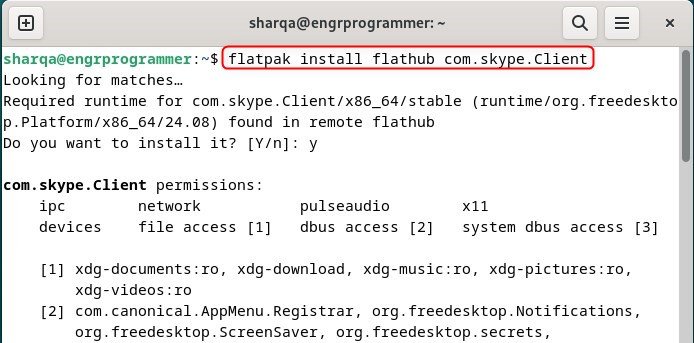
Afterward, launch Skype to confirm its installation:
flatpak run com.skype.Client
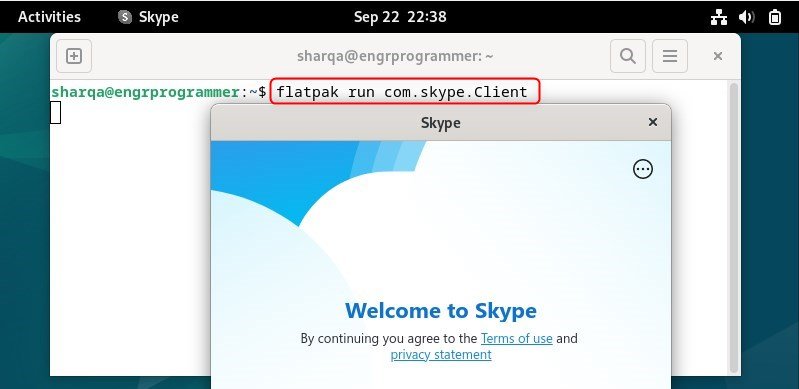
Uninstalling Skype From Debian 12
If you have installed Flatpak using its deb file then use this command to uninstall it:
sudo apt remove skypeforlinux
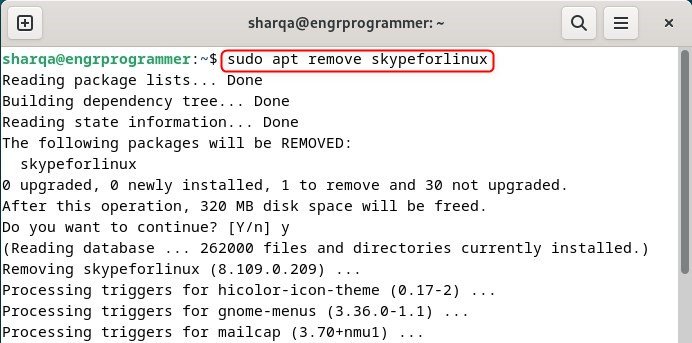
Flatpak users can execute this to uninstall Skype from Debian 12:
flatpak uninstall flathub com.skype.Client
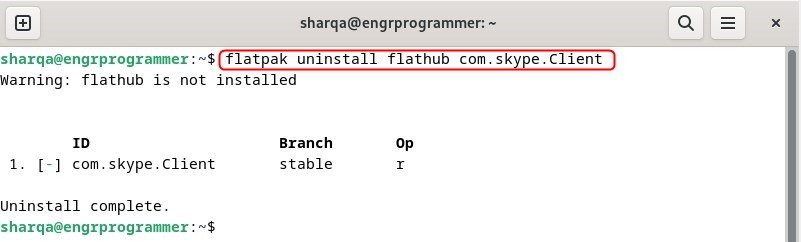
Conclusion
In this guide, we have demonstrated how to install Skype on Debian 12. We covered two main installation methods: downloading and installing the .deb file using apt and Flatpak via the Flathub repository. After installation, we verified Skype’s functionality by launching it.
Additionally, we explained how to uninstall Skype using the appropriate commands for both installation methods.