Do you want to configure the timezone on Debian 12? Worry not we’ve got your back!
Setting the timezone on Debian 12 is essential for a variety of reasons. It ensures the system time is accurate, which is important for scheduling tasks, logging events, and maintaining the correct time stamps on files.
Debian 12 offers graphical user interface (GUI) and command line interface (CLI) methods to configure your timezone settings.
How to Configure Timezone on Debian 12?
In this tutorial, we will discuss four methods of configuring timezone on Debian 12:
- Using timedatectl Command
- Using tzdata Package
- Using tzselect Menu
- Using Date & Time Settings
Let’s begin with the easiest one!
1. Using timedatectl Command
On Debian systems, the timedatectl command is an easy way to set the timezone. It provides a simple method for users to ensure their system’s time is correctly synchronized.
Before making any changes, it’s important to know the current timezone setting of the system via the timedatectl command:
timedatectl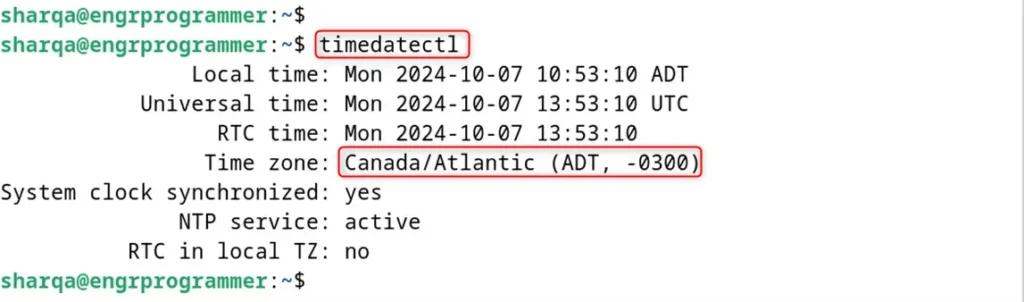
It displays the current system date, time, and timezone such as Canada/Atlantic.
Once you have identified the correct timezone, you can set it such as America/New_York:
sudo timedatectl set-timezone America/New_York
timedatectl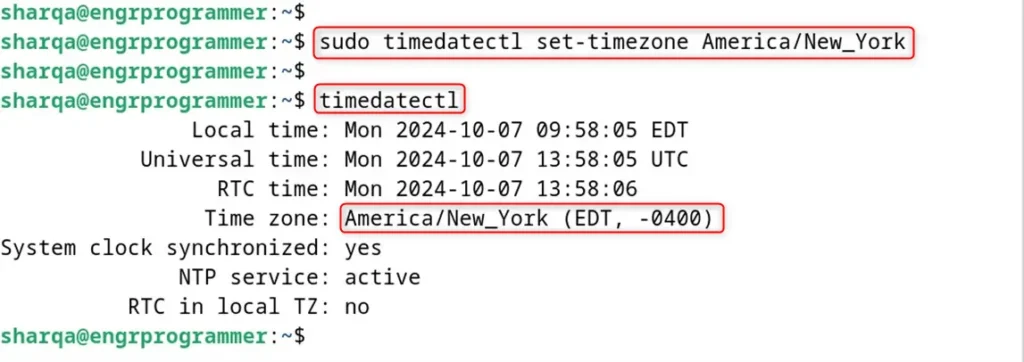
Note: You can replace a particular timezone, with “America/New_York“.
2. Using tzdata Package
You can also set the timezone on Debian 12 using the tzdata package. It pops up a graphical interface in the terminal, allowing you to select your desired timezone such as Americas:
sudo dpkg-reconfigure tzdata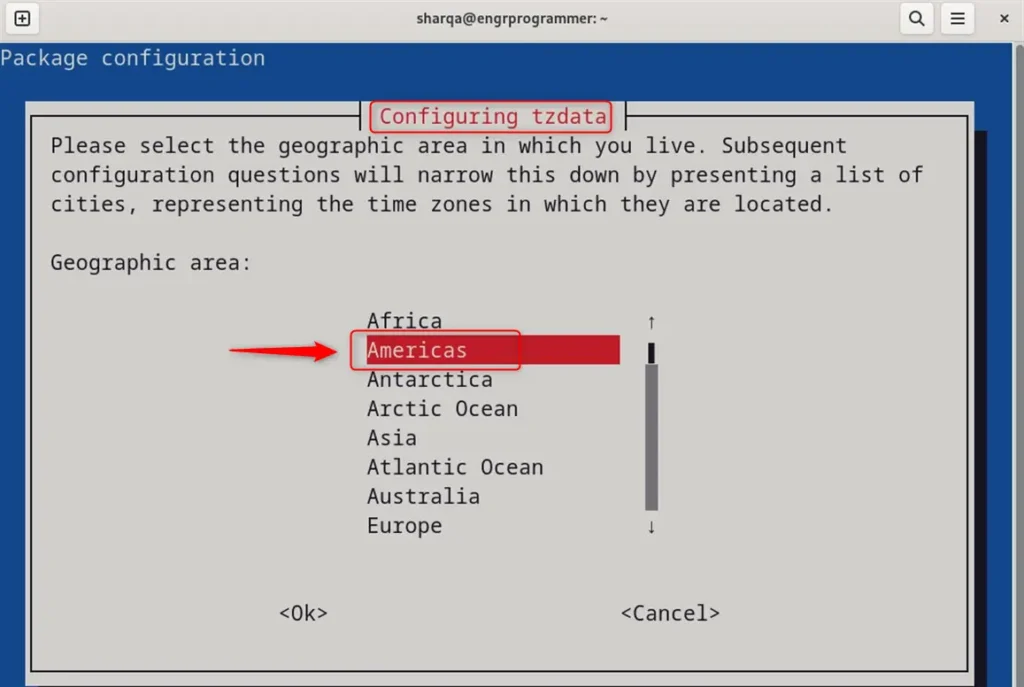
After that, it navigates to the new interface to select the city or region. Now, select the Mexico City time zone:
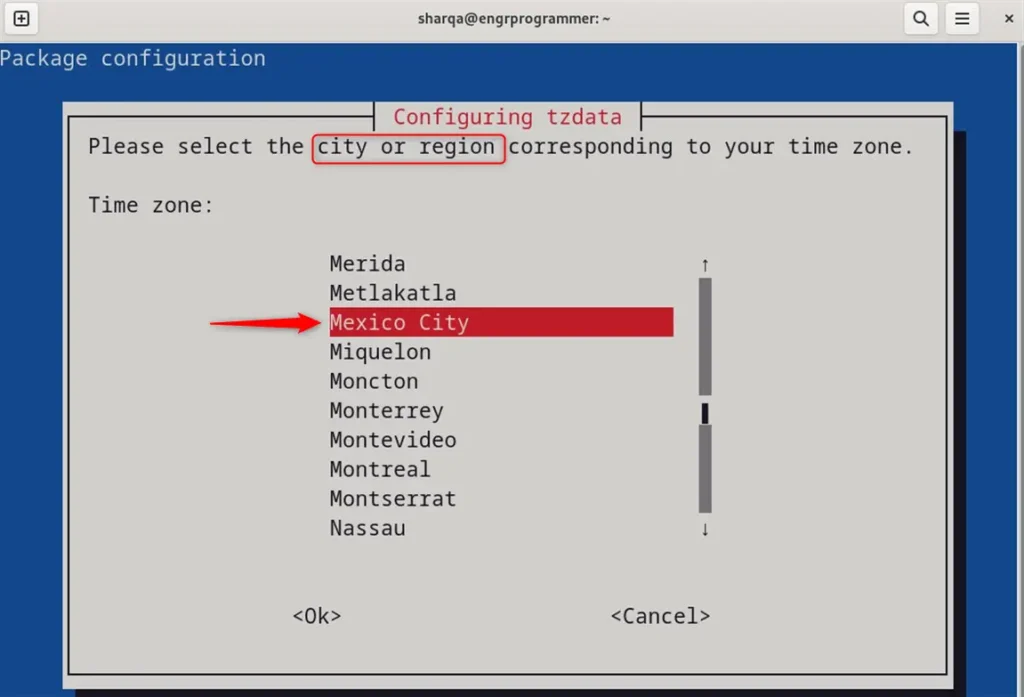
Finally, America/Mexico_City timezone has been configured that can be verified below:
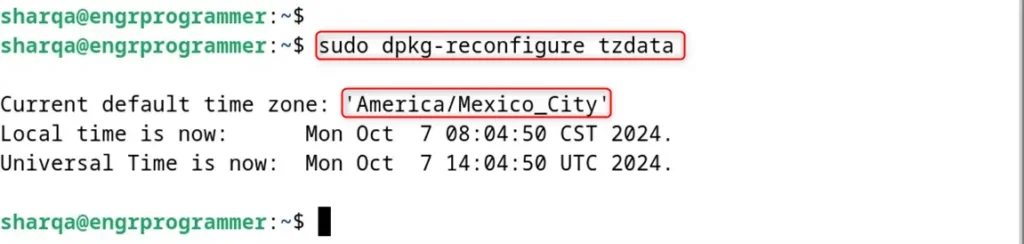
3. Using tzselect Menu
To set the timezone on Debian 12 using the tzselect menu, run the below command. Then, follow the on-screen prompts to select your geographic area and city or region as Americas and Argentina, respectively:
tzselect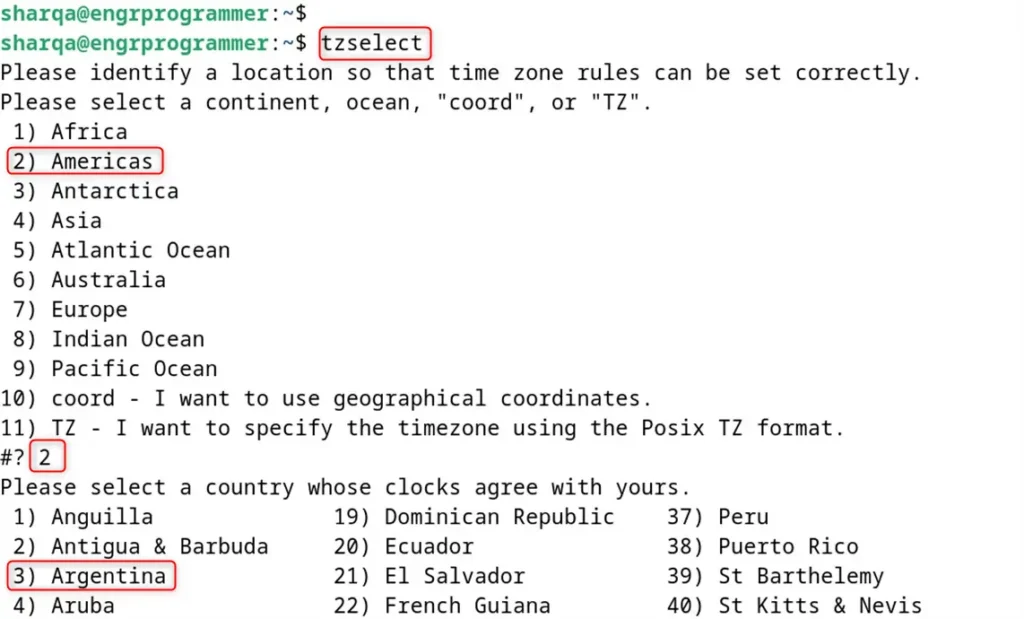
Once you have made your selection, the terminal displays the corresponding timezone. For instance, select the Jujuy (JY):
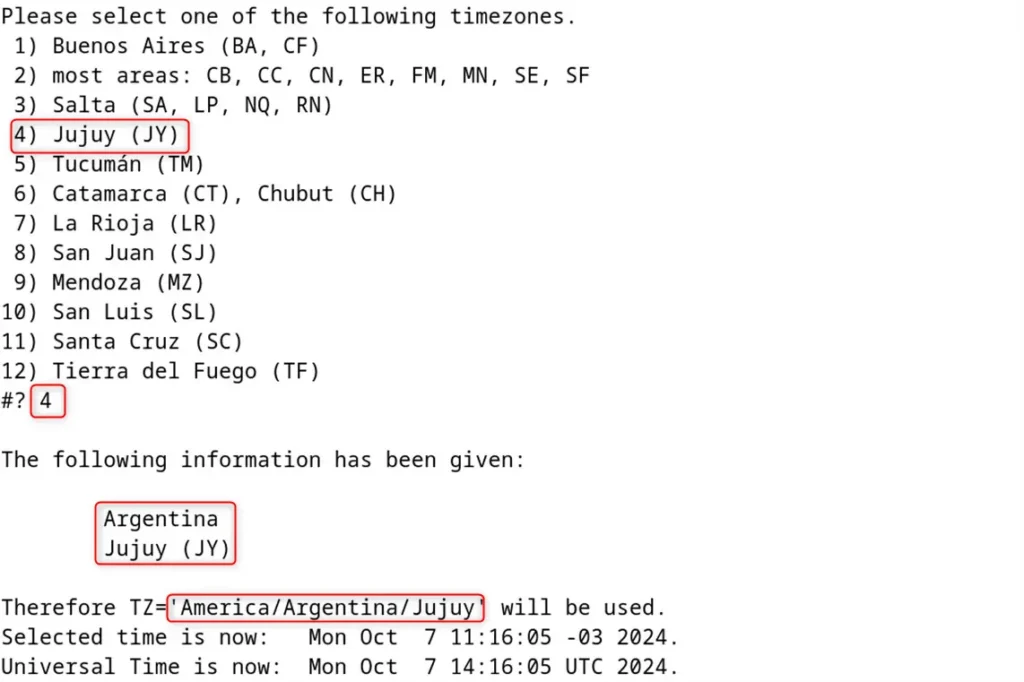
Note: To link timezone to your local time execute “sudo ln -sf /usr/share/zoneinfo/[Your_Timezone] /etc/localtime” command.
4. Using Date & Time Settings
If you are using a desktop environment, you can set the timezone through the system Settings. This method is more intuitive and user-friendly, especially for those who are not as comfortable with the command line.
For this, navigate to your system Settings and look for the Date & Time option. Within the Date & Time settings, you are able to find an option to change the timezone:
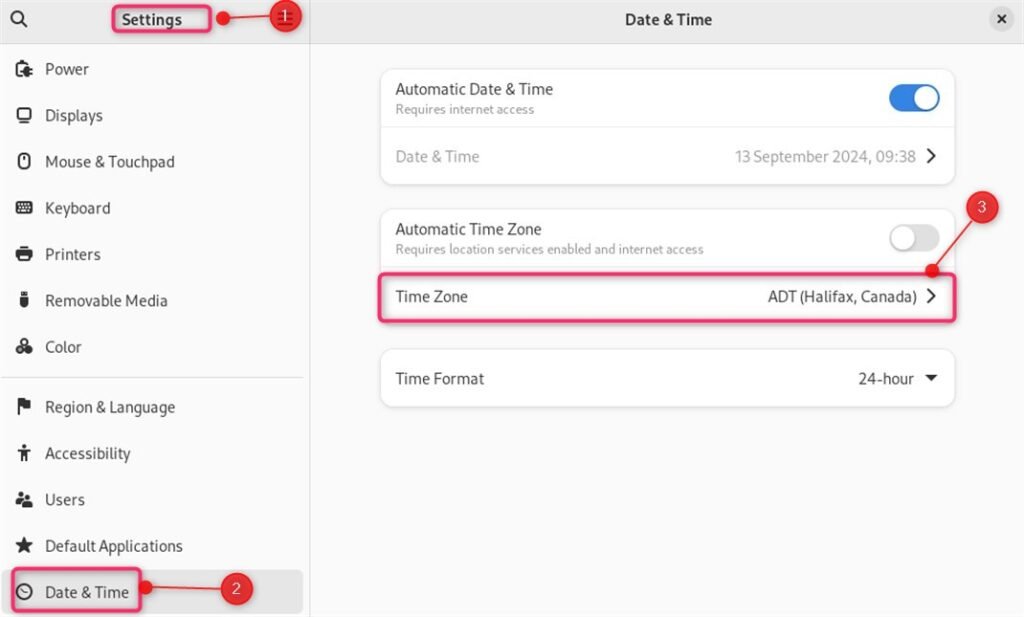
After that, select your desired timezone from the list provided such as New York, United States:
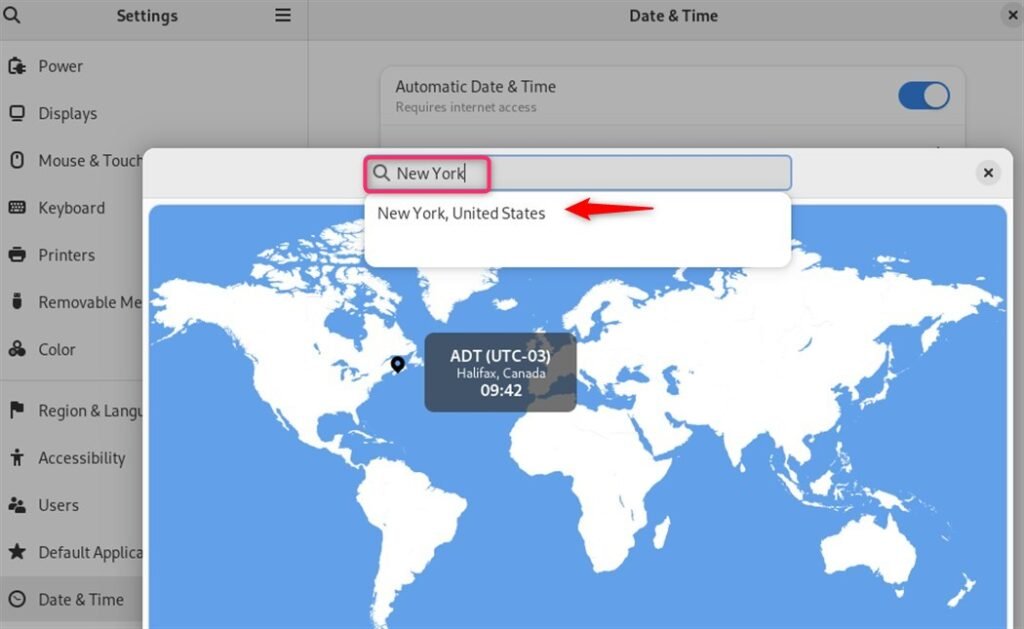
To ensure that the changes have been applied, you can verify the current timezone with:
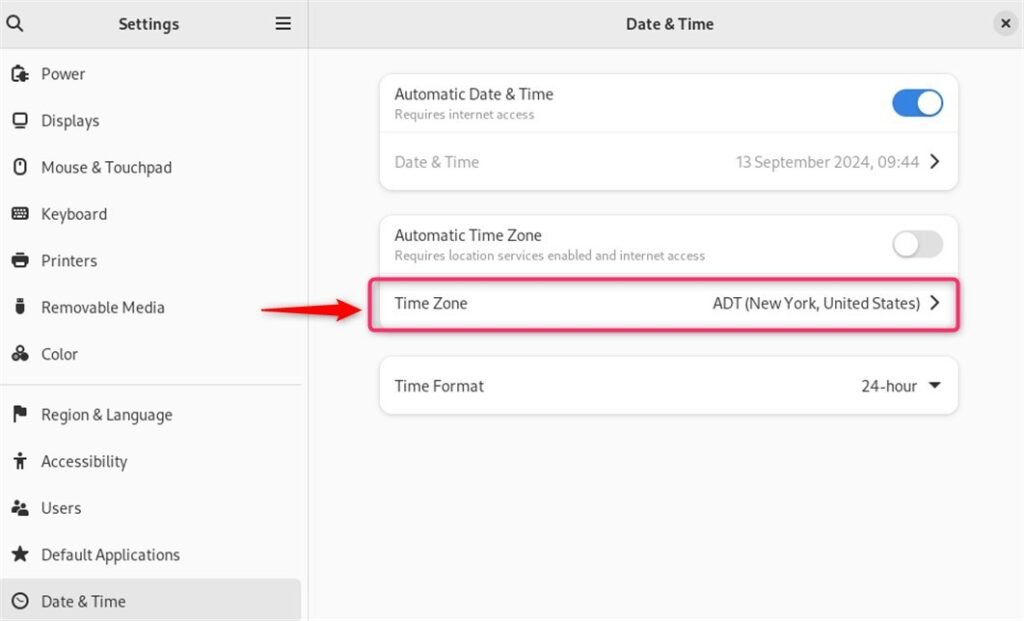
By following these methods, you can easily configure the timezone on Debian 12.
Conclusion
Configuring the timezone on Debian 12 can be done using the timedatectl command. First, identify the current timezone with the command timedatectl. To apply the new timezone, use sudo timedatectl set-timezone, replacing it with the one you’ve chosen.
For a GUI approach, one can use the dpkg-reconfigure tzdata command. It opens a terminal-based GUI for easy selection of the desired timezone.