Do you want to install TeamViewer on Debian 12? You are at the right place!
TeamViewer is a remote access and remote-control software that allows users to connect to other computers and devices over the internet. It enables users to share screens, transfer files, and provide remote support, which makes it useful for technical support, collaboration, and accessing remote systems.
TeamViewer is cross-platform, compatible with various operating systems, including Windows, macOS, Linux, and mobile devices, and is widely used in both personal and professional settings.
In this guide, we will discuss how to install, launch, and uninstall TeamViewer on Debian 12.
So let’s start the guide!
How to Install TeamViewer on Debian 12?
Install TeamViewer to connect to other computers using the below steps:
1. Update your system:
Before installing any application on Linux distribution, it is a good practice to update the respective system’s repository:
sudo apt update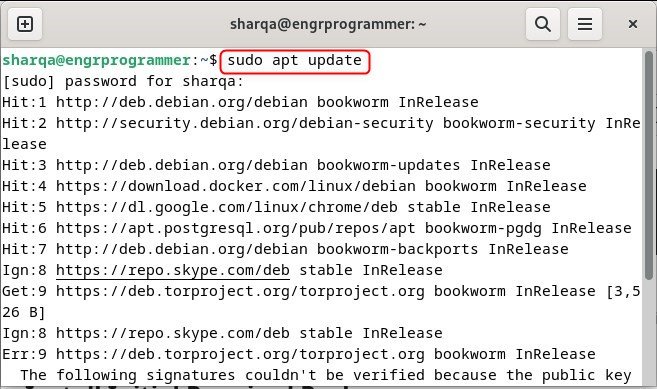
2. Install required packages:
After that, install the required dependencies for installing TeamViewer on the system:
sudo apt install curl apt-transport-https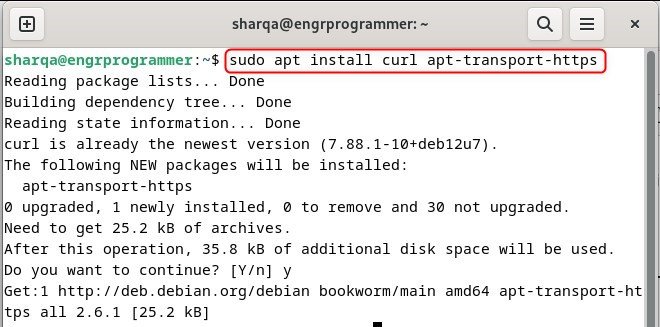
3. Import the TeamViewer GPG key:
Now, retrieve the GPG key for TeamViewer, for that, execute the:
curl -fSsL https://download.teamviewer.com/download/linux/signature/TeamViewer2017.asc | sudo gpg --dearmor | sudo tee /usr/share/keyrings/teamview.gpg > /dev/null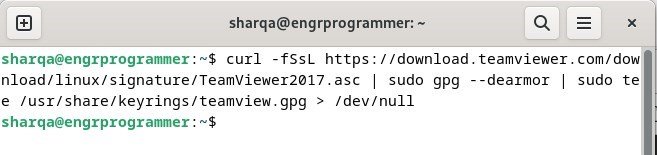
4. Add the TeamViewer repository:
Here, add the TeamViewer repository to your system’s package source:
echo "deb [arch=amd64 signed-by=/usr/share/keyrings/teamview.gpg] http://linux.teamviewer.com/deb stable main" | sudo tee /etc/apt/sources.list.d/teamviewer.list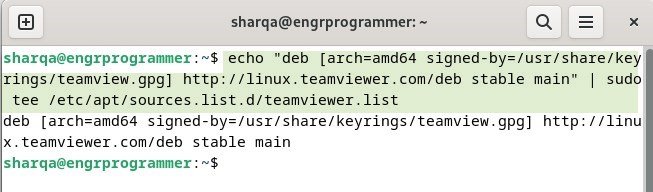
Update the repository to make the all changes saved:
sudo apt update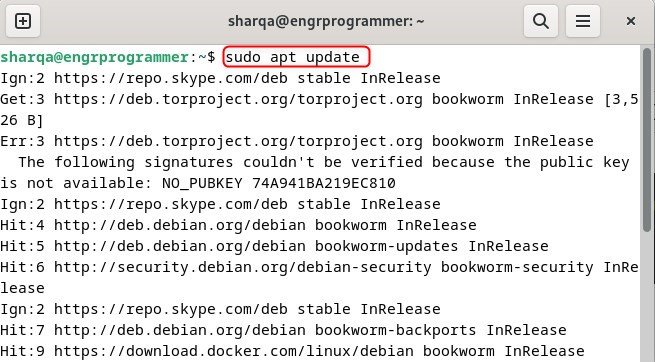
5. Install TeamViewer on Debian 12:
Finally, TeamViewer is all set to be installed:
sudo apt install teamviewer -y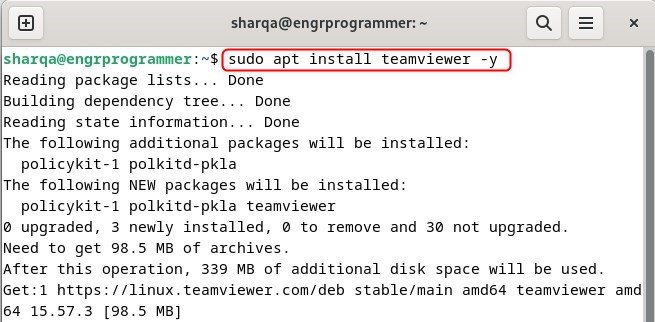
6. Launch TeamViewer:
Now, launch TeamViewer to verify its installation:
teamviewer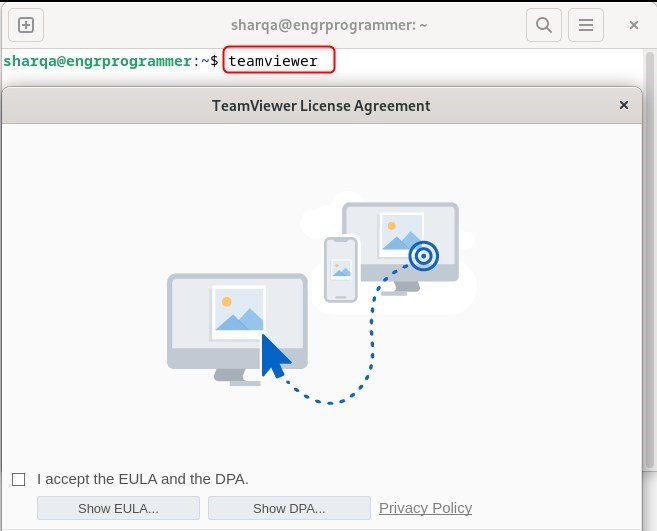
Removing TeamViewer from Debian 12
If you ever want to uninstall TeamViewer from Debian 12, uninstall it using this command:
sudo apt remove teamviewer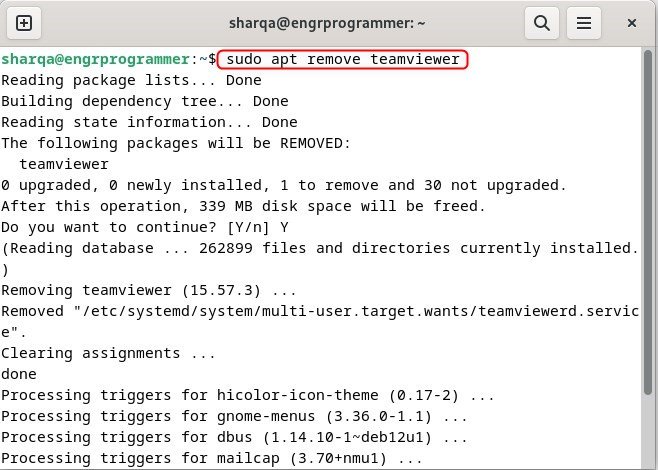
Now, to make your system faster and cleaner, use the below command to remove TeamViewer’s repository from Debian 12:
sudo rm /etc/apt/sources.list.d/teamviewer.list
Removing the teamviewer.gpg file helps free up space and maintain security by eliminating unused files associated with TeamViewer:
sudo rm /usr/share/keyrings/teamviewer.gpgThat is all from this tutorial.
Conclusion
In this guide, we have demonstrated how to install TeamViewer on Debian 12. First, update the repository and install the necessary dependencies. Then, retrieve the GPG key and add the TeamViewer repository for secure installation. After updating the repository again, install TeamViewer and verify its functionality.
If you wish to uninstall it later, the guide provides steps to remove TeamViewer along with its repository and GPG key, to keep your system clean and secure.