Do you want to know how to install Chrome on Debian 12? You are at the right place!
Google Chrome is developed by Google and is commonly known for its speed and ease of use. Its interface is quite simple and even a layman can utilize it without any trouble. It also provides support for the various plug-ins present in the Chrome Web Store that enhance the browser’s functionality.
In addition, Chrome is fully integrated with all Google services, and you can easily find all of your bookmarks, browsing history, and settings on any machine.
This guide will show you three easy ways to install Chrome on Debian 12 via the official site, the command line, and the Flatpak manager.
So let’s get started!
Method 1: Installing Chrome via Official Site
The easiest method to install Chrome on Debian 12 is by using its official site. First, download the .deb package from the Google Chrome website using:
wget https://dl.google.com/linux/direct/google-chrome-stable_current_amd64.deb
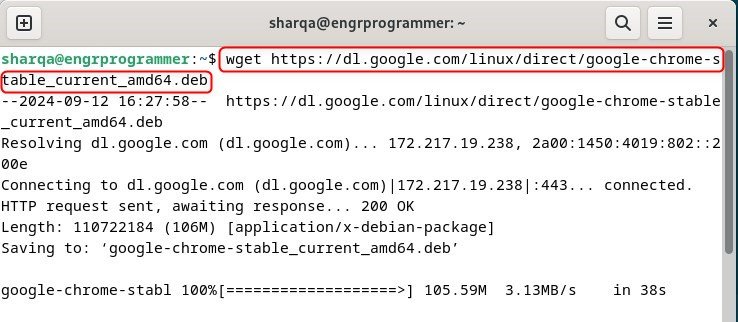
Next, install Chrome browser on your Debian 12 machine with:
sudo apt install ./google-chrome-stable_current_amd64.deb
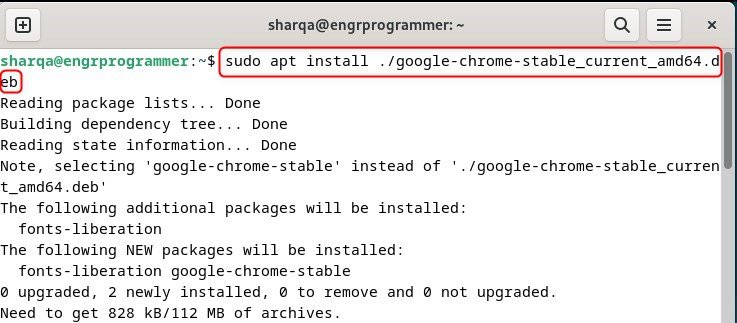
Now, launch it for verification:
google-chrome

As the last step, you can configure Chrome by setting up your preferred settings, syncing with your Google account, adjusting privacy preferences, and customizing your homepage:
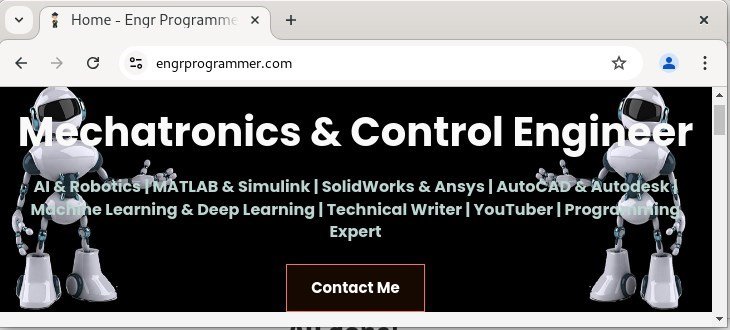
Method 2: Installing Chrome via Command Line (APT Method)
Now, we will install Chrome by using the command line interface. To do so:
First, add the Google GPG key to proceed with the installation:
wget -q -O - https://dl.google.com/linux/linux_signing_key.pub | sudo apt-key add -
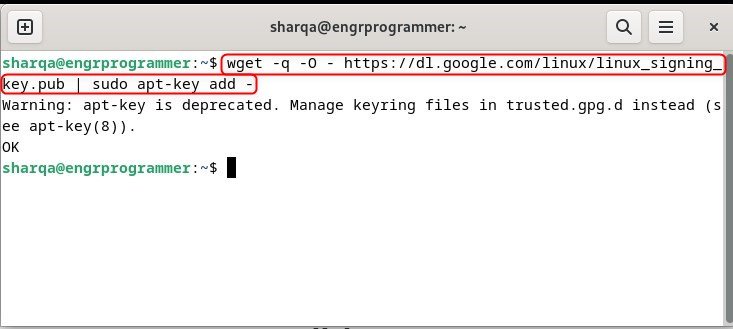
After that, set up the repository using:
sudo sh -c ‘echo “deb [arch=amd64] http://dl.google.com/linux/chrome/deb/ stable main” >> /etc/apt/sources.list.d/google-chrome.list'
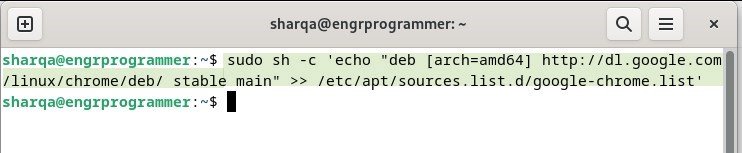
Now, update the packages list to save the changes made:
sudo apt update
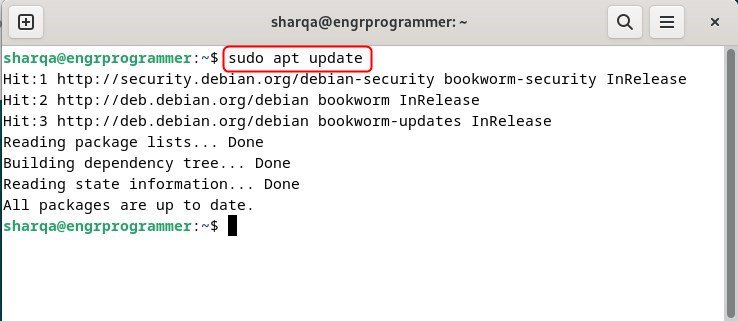
Lastly, execute this command:
sudo apt install google-chrome-stable
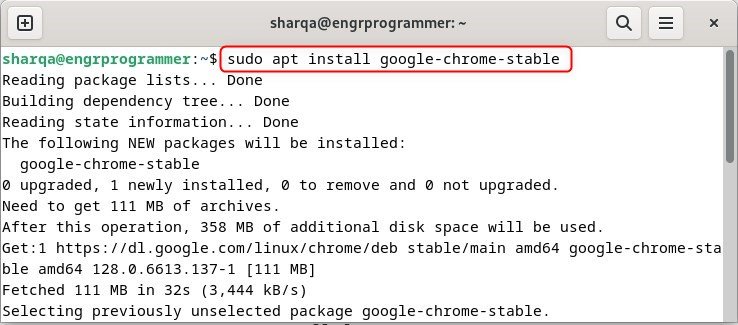
Method 3: Installing Chrome Using Flatpak
If you prefer Flatpak for installing Chrome on your Debian 12 system, first ensure that Flatpak is installed.
Or you can simply install Flatpak using:
sudo apt install flatpak
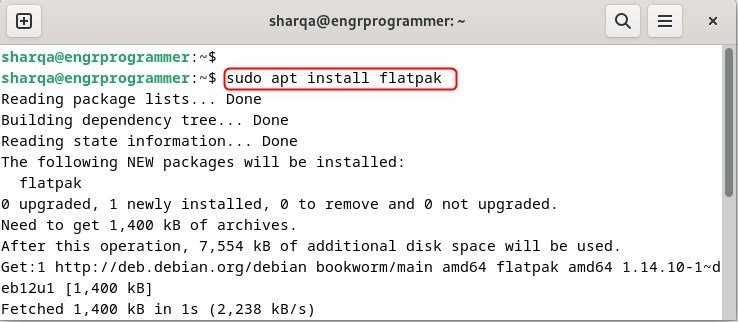
Next, add the Flathub repository by executing:
flatpak remote-add --if-not-exists flathub https://flathub.org/repo/flathub.flatpakrepo
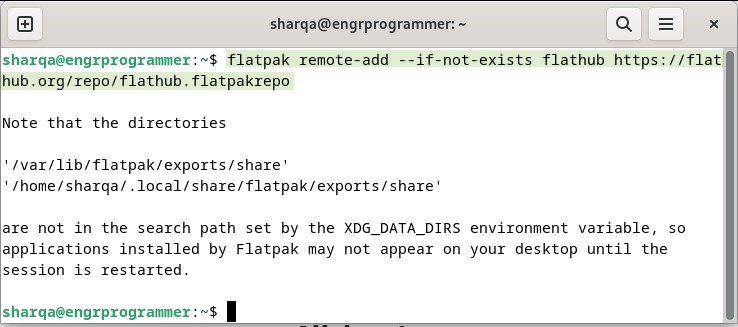
This command enables you to install and update applications from Flathub.
Finally, install Chrome using Flatpak:
flatpak install flathub com.google.Chrome
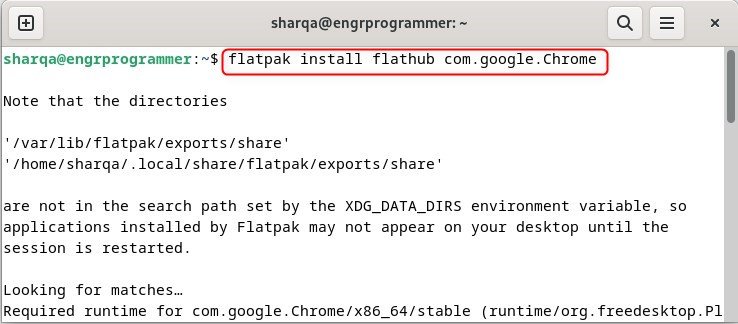
To launch Chrome using Flatpak, execute:
flatpak run com.google.Chrome
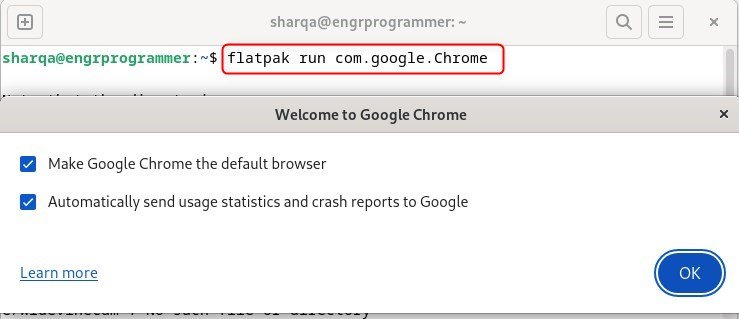
Conclusion
In this guide, we demonstrated three methods for installing Chrome on Debian 12. We have first covered the main method of downloading and installing the .deb package from Chrome’s official site.
The next method was all about the command line, which involved adding the Google GPG key and repository. Lastly, we have discussed the main Flatpak method for those who prefer this package manager.
Now it’s up to you to select the method that suits you best and start using Chrome on your Debian system.