Whether you are a new or advanced Linux user, Cinnamon gives you an easy-to-use and productive operating environment.
Installing the Cinnamon desktop on Debian 12 can be easily accomplished and enriches the user interface with a modern and user-friendly environment.
Let’s start the guide.
How To Install Cinnamon Desktop Environment on Debian 12
The Cinnamon desktop environment is another commonly used environment by users due to its more classic and easily understandable environment. They present a graceful and modern appearance without being complicated in their design and intuition.
Here are step-by-step instructions for Debian 12 to have Cinnamon running on your computer.
Step 1: Update Your System
Before installing any new software, it’s essential to update your system to ensure you have the latest packages and security updates:
sudo apt update
sudo apt upgrade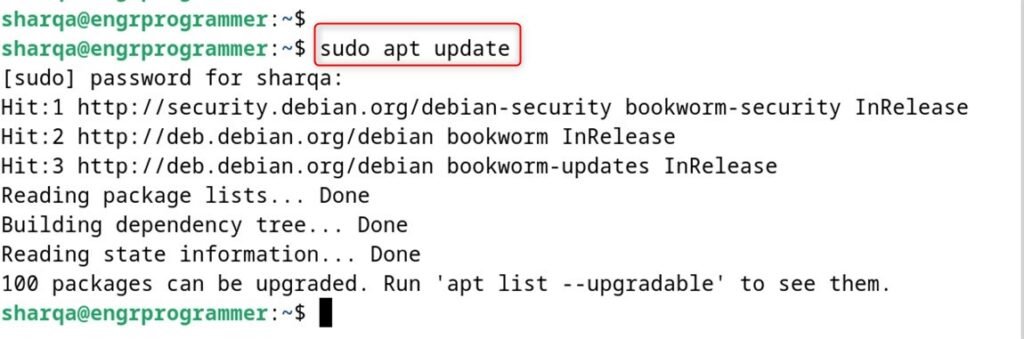
Step 2: Install Cinnamon
When your system is updated, the next step involves the installation of the Cinnamon desktop environment. Use the following command to install Cinnamon:
sudo apt install cinnamon-desktop-environment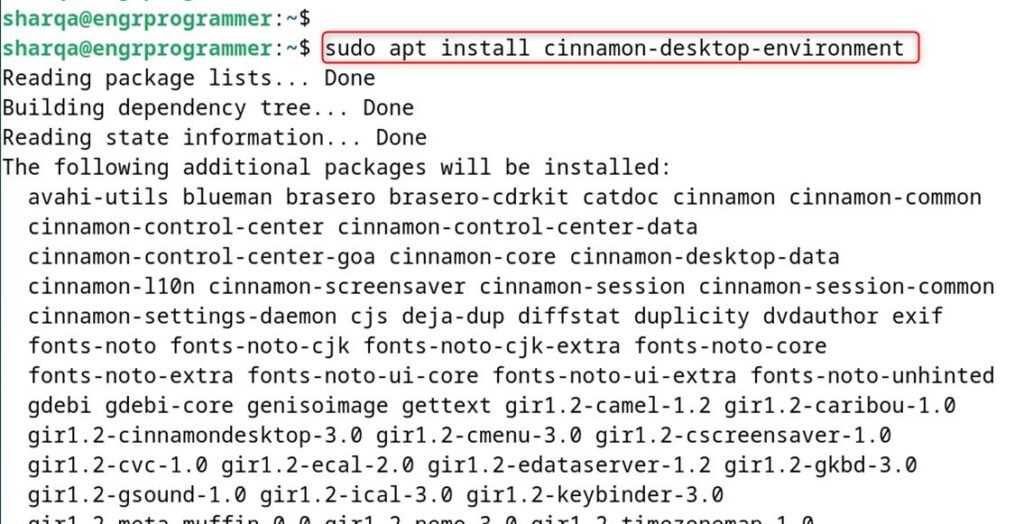
Step 3: Configure Your Display Manager
You have to make your display manager start with Cinnamon as the default window manager after installing Cinnamon. If you’re using lightdm, you can set Cinnamon as the default by running:
sudo dpkg-reconfigure lightdm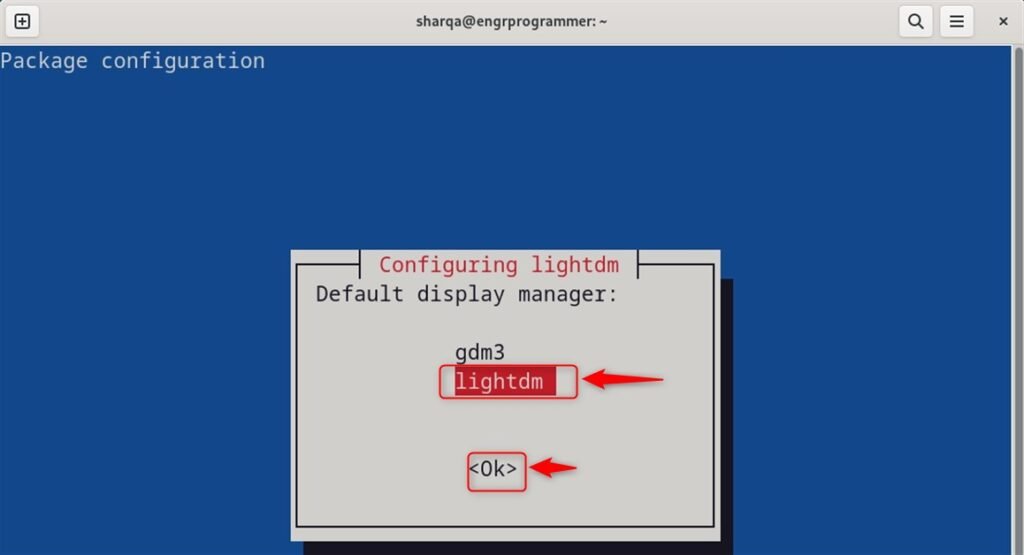
After installing, see the post-installation messages and choose Cinnamon as a default desktop.
Step 4: Restart Your System
To apply the changes, restart your system. You can do this by running:
sudo rebootStep 5: Log In to Cinnamon
You find the Cinnamon desktop environment available after you log back in, and your system restarts. Go to Select Cinnamon click on it and log in with your Select Cinnamon user info.
Finally, the Cinnamon desktop is here:
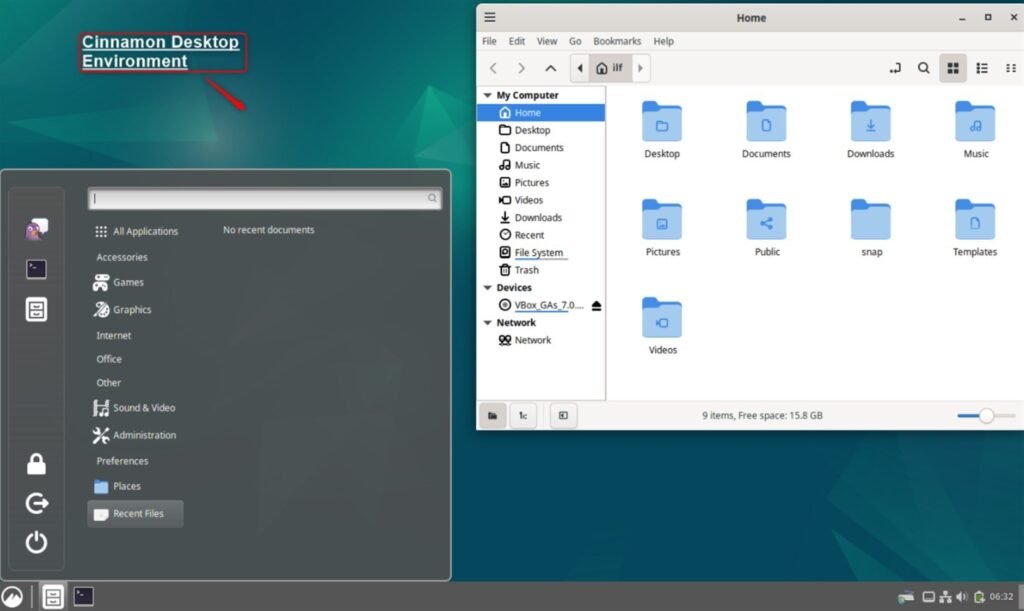
Conclusion
To install the Cinnamon desktop on Debian 12, use the commands sudo apt update && sudo apt upgrade and then sudo apt install cinnamon-desktop-environment. Last, log out and restart the computer, on the login screen choose Cinnamon as the display manager. As such, you can easily change to the Cinnamon and benefit from everything it offers and the significant customization.
I hope this guide is useful to you when installing the Cinnamon DE on Debian 12.