No need to worry about installing Webmin on Debian 12. We are here to install it!
Webmin is a web-based interface that simplifies the management of Unix-based systems, including Debian 12. It manages various server aspects, such as user accounts, disk quotas, services, and configuration files.
By installing Webmin on Debian 12, you can manage user accounts, services, DNS settings, databases, and more. It enhances efficiency and accessibility for server management.
This article will walk you through the process of installing Webmin on Debian 12.
How to Install Webmin on Debian 12
To install Webmin on Debian 12, follow the below steps:
Step 1: Update Your System
Start by updating your system’s package index to ensure you have the latest version of the repository information:
sudo apt update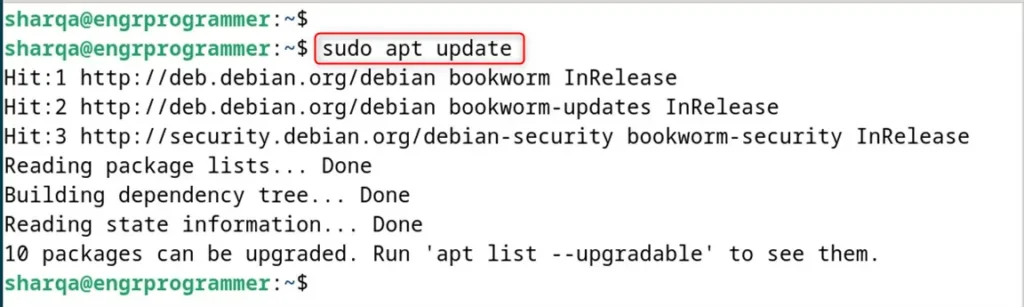
Step 2: Install Required Dependencies
Install the necessary dependencies that Webmin requires:
sudo apt install gnupg2 curl -y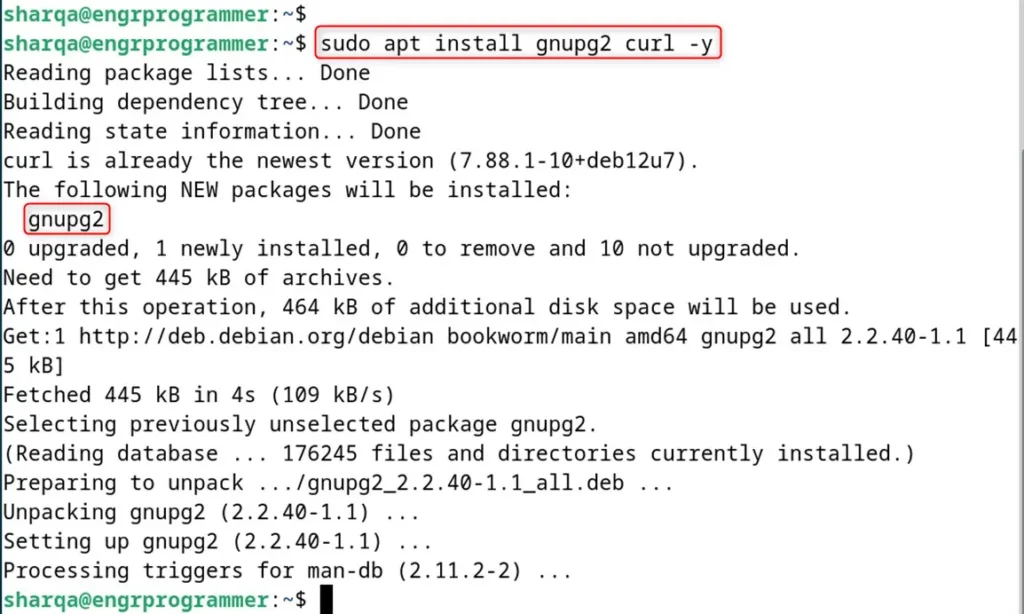
Step 3: Add the Webmin Repository
The Webmin package is not included in the default Debian repository. Let’s add the Webmin repository to the Debian’s system:
cd /tmp
curl -o setup-repos.sh https://raw.githubusercontent.com/webmin/webmin/master/setup-repos.sh
sudo sh setup-repos.sh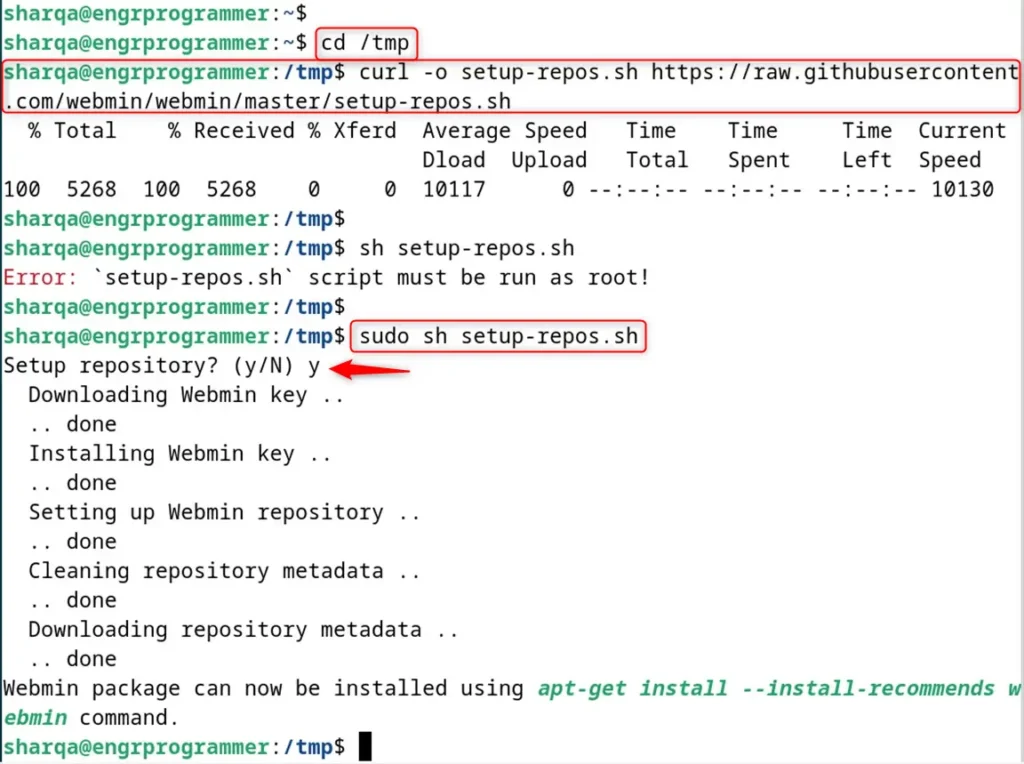
Step 4: Install Webmin on Debian 12
After adding the repository, install Webmin using the following command:
sudo apt install --install-recommends webmin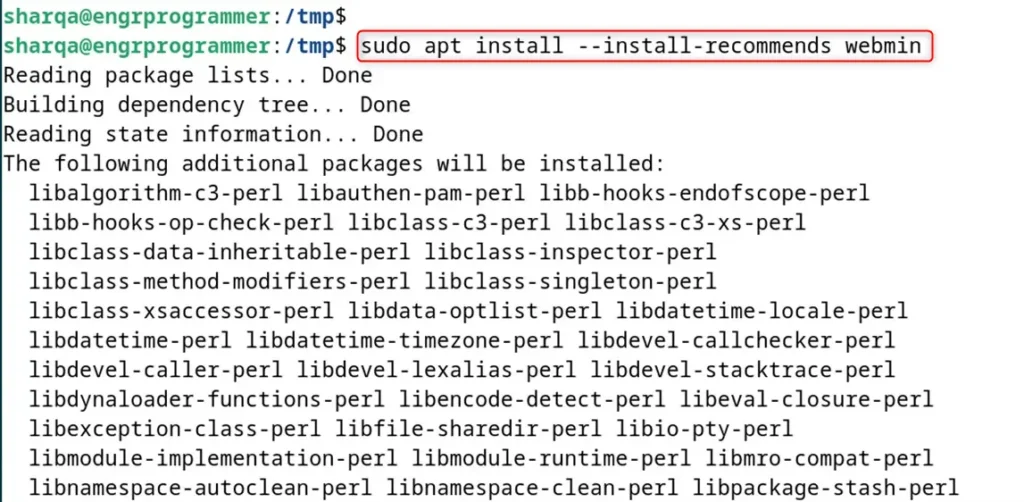
Step 5: Managing the Webmin Service
With Webmin installed, you can manage the service using the following commands.
To start Webmin:
sudo service webmin start
To restart Webmin:
sudo service webmin restart
service webmin stopTo check the status of Webmin:
sudo service webmin status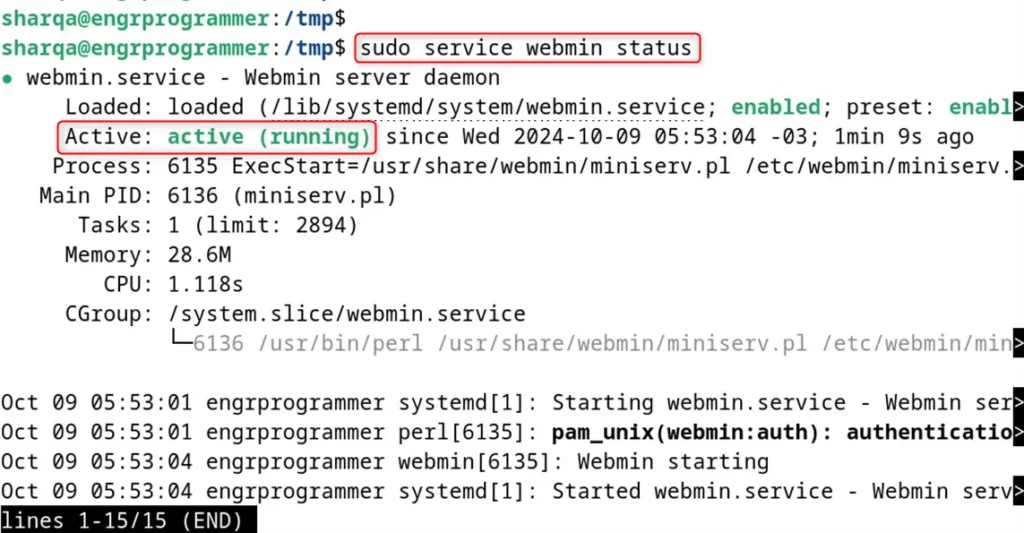
Step 6: Accessing Webmin on Debian 12
By default, Webmin listens on port 10000. You can access it using your server’s IP address:
https://127.0.0.1:10000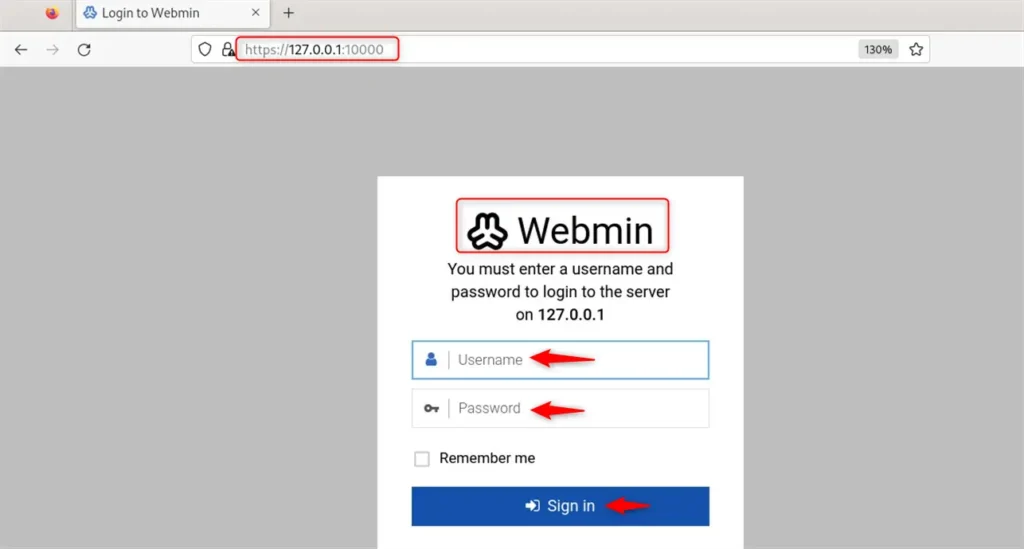
Note: You may encounter a security warning since the SSL certificate for Webmin is self-signed. Let’s move forward by accepting the risk to the Webmin login screen.
Step 7: Log in to Webmin
Finally, login using your root credentials or another user with sudo privileges. Once logged in, you’ll be presented with the Webmin dashboard, where you can start configuring and managing your server:
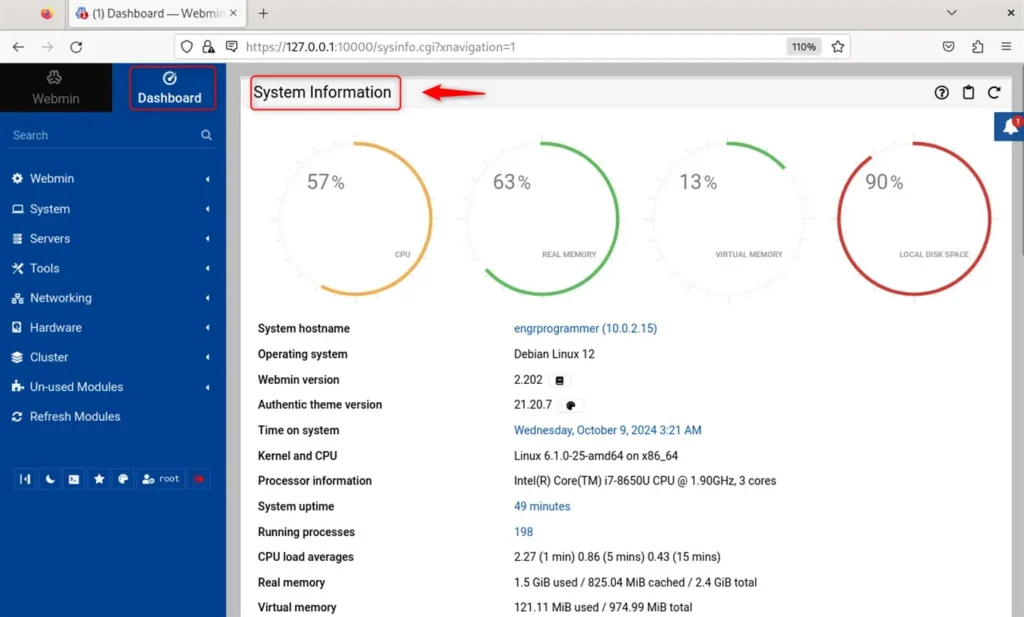
Following the steps outlined in this guide, you have Webmin installed and ready to use on Debian 12.
Conclusion
To install Webmin on Debian 12, start with system updates and install the necessary dependencies. Then, add the Webmin repository to the system, import the GPG key, and finally install the Webmin package. Once installed, you can manage the Webmin service and configure your firewall to allow access to the Webmin interface on port 10000.