Zoom is a platform that is widely used for virtual meetings webinars and other collaborations; it can be said that the backbone of thousands of businesses works due to this platform. Very popular video conferencing app that allows very straight video access in the best audio & video quality, screen sharing, and other Interactive features like a breakout room, virtual background, etc.
No matter what site users are coming from in addition, having Zoom allows them to stay in touch and communicate with colleagues, friends, and family no matter if they are working remotely or on social distancing. This especially aids in doing work like remote work, education online, and maintaining social connections in times
Let’s explore a detailed guide on how to install Zoom on Debian 12 using different methods:
Way 1: Installing Zoom Through the .deb Package
Zoom also has strong security features and works well with other applications and services. It also provides end-to-end encryption, meeting passcodes, and waiting rooms to ensure secure communication.
To install Zoom on Debian 12 via the deb file, follow the below steps:
1. Update Debian:
First of all, individuals are required to refresh the package indexes of Debian:
sudo apt update 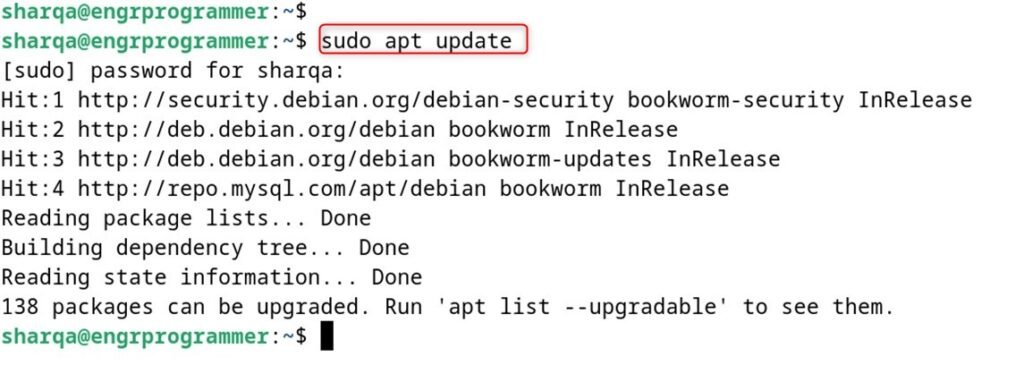
2. Install Required Packages:
Users are required to visit the Zoom official website and then pick the platform and architecture. Depending on your Debian version, you might need to install some packages before installing Zoom:
sudo apt install libegl1-mesa libxcb-cursor0 libxcb-xtest0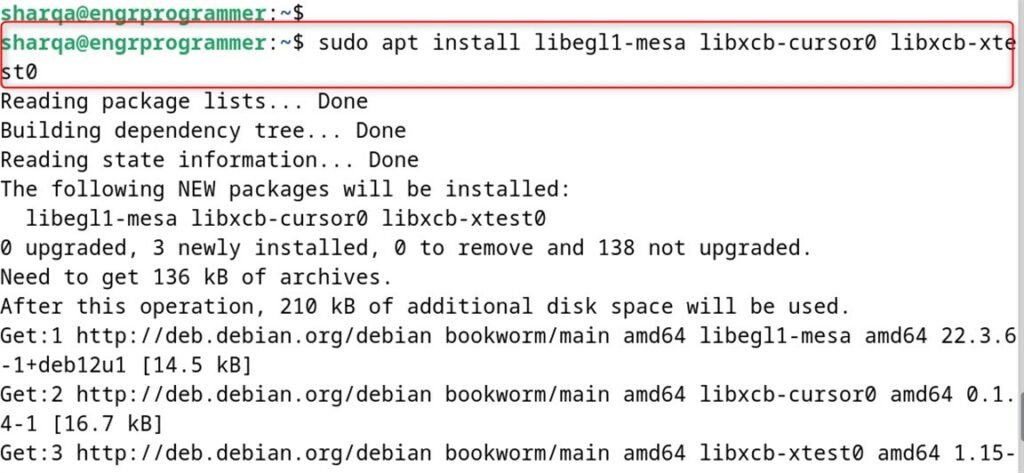
3. Download Zoom .deb Package:
Individuals can copy the download link and download the file using the wget utility. Utilize the following command to download the Zoom package:
wget https://zoom.us/client/latest/zoom_amd64.deb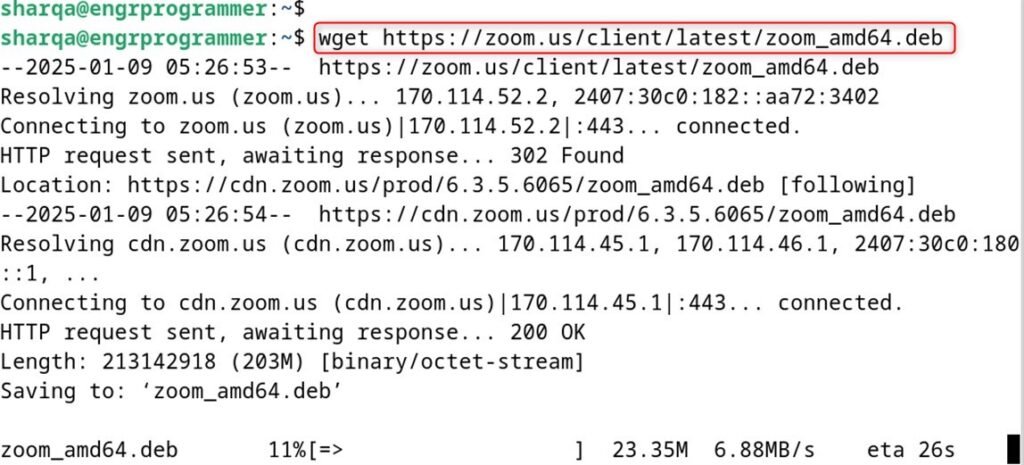
4. Install Zoom:
Now employ the downloaded file to install Zoom by using the apt package manager:
sudo apt install ./zoom_amd64.deb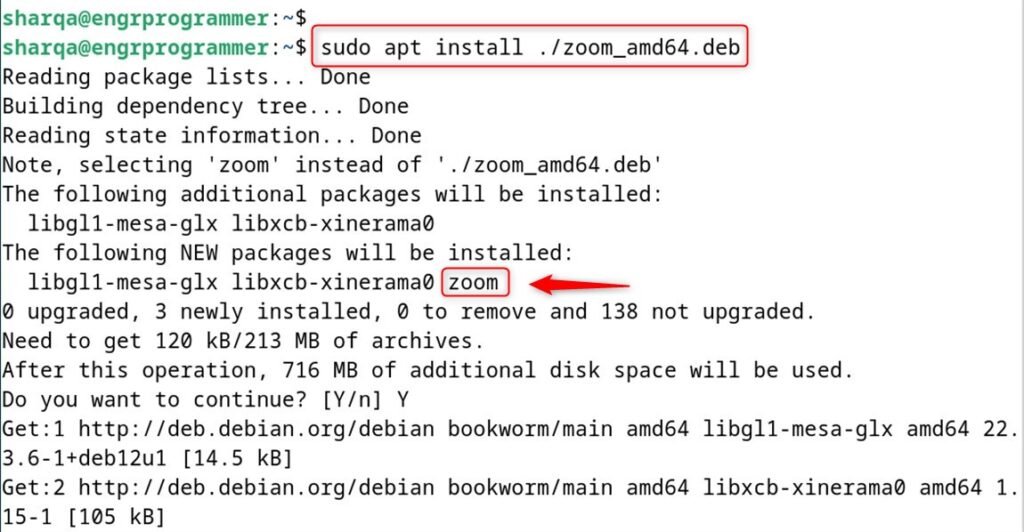
Way 2: Installing Zoom Through Flatpak
Another method to install Zoom on Debian 12 is through the Flathub repository. It utilizes the Flatpak installer to install the package. Let’s do it:
1. Install Flatpak:
If Flatpak is not already installed, utilize the below command:
sudo apt install flatpak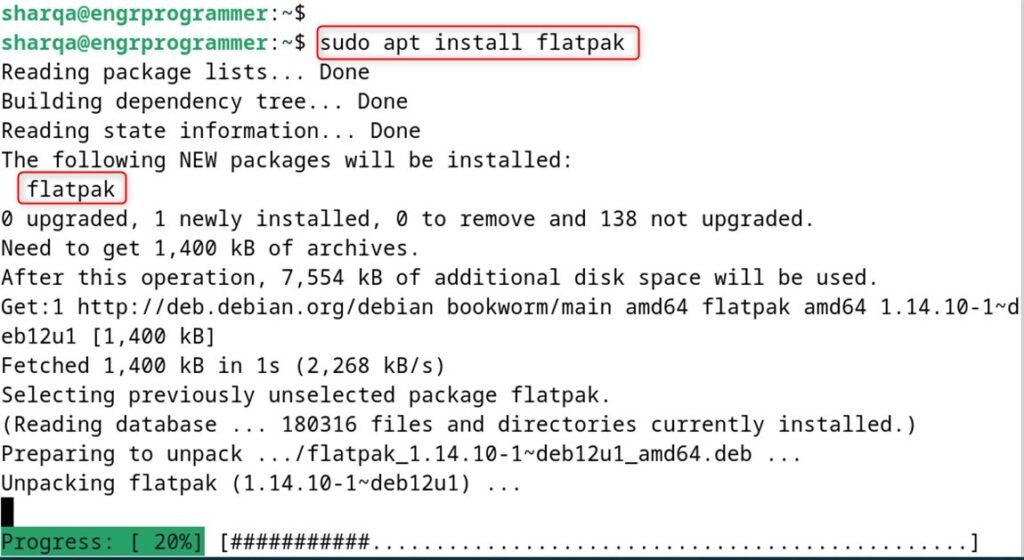
2. Enable Flathub Repository:
After that, users need to add the Flathub repository which contains the Zoom package:
sudo flatpak remote-add --if-not-exists flathub https://flathub.org/repo/flathub.flatpakrepo 
3. Install Zoom:
Now after the installation when users launch the application using the below command:
flatpak install flathub us.zoom.Zoom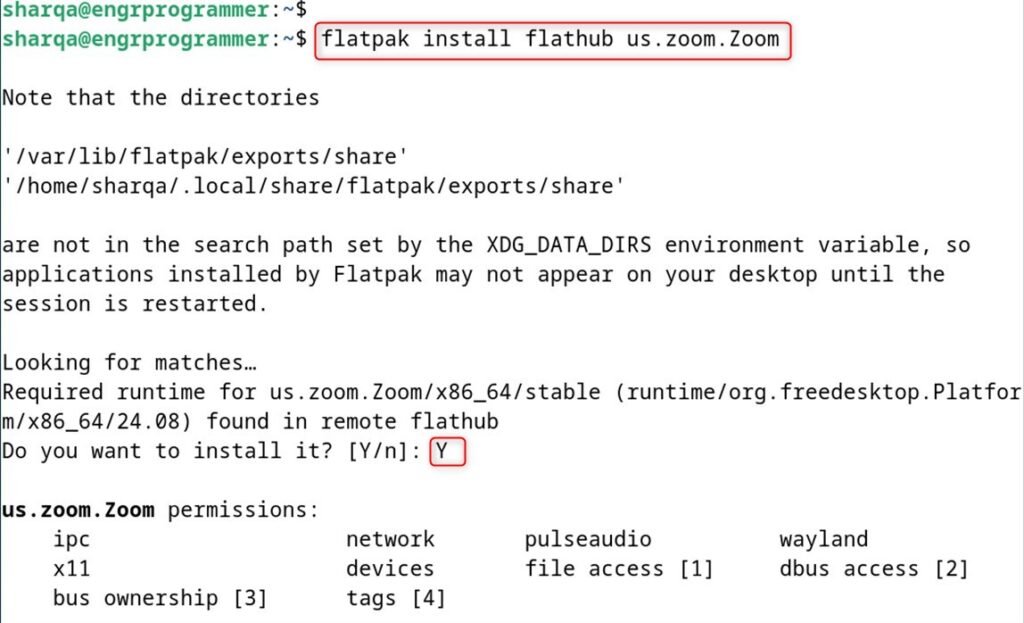
Way 3: Installing Zoom Through Snap Store
In this method, utilize the Snap app installer for installing the Zoom client on Debian 12. It is a pretty straightforward method. Let’s install it:
1. Install Snapd:
If Snap support is not enabled, install it using:
sudo apt install snapd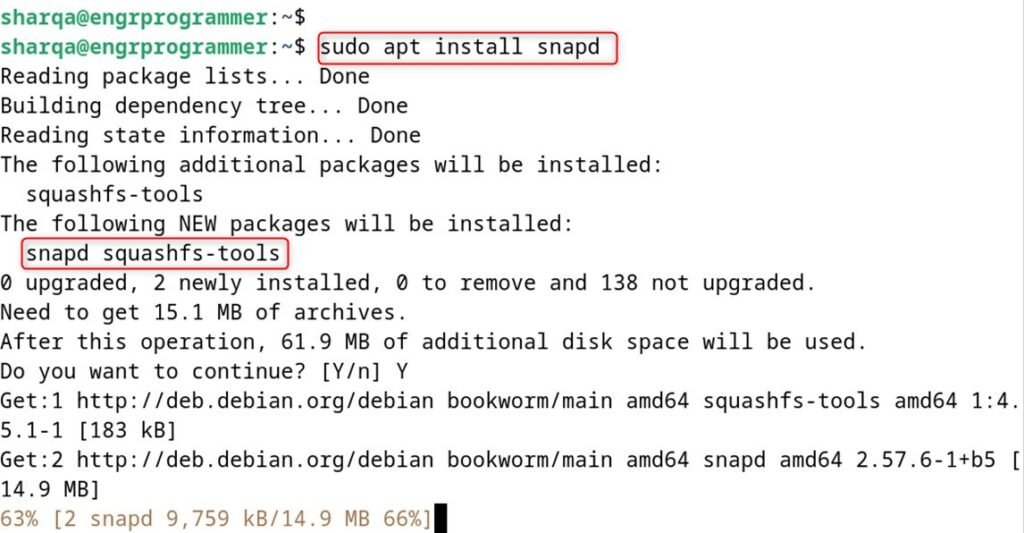
2. Install Zoom:
For installation, execute the Snap command to install Zoom:
sudo snap install zoom-client
3. Launch Zoom
To launch the Zoom client on Debian 12 utilize the following command:
zoom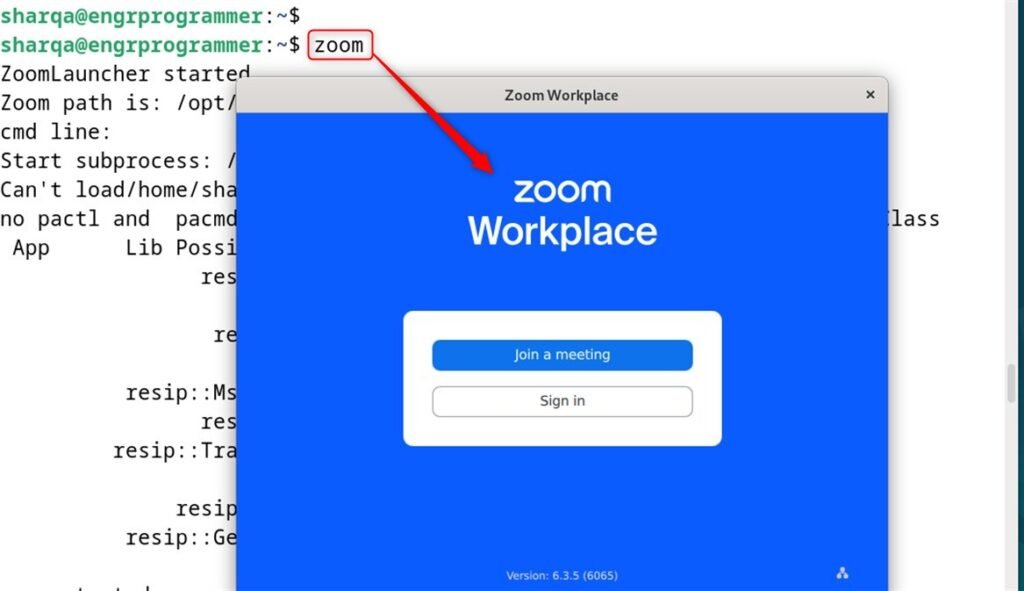
Final Words
By installing Zoom on Debian 12, users can take advantage of these built-in security features to secure their virtual meeting room against unauthorized access. Furthermore, the integration of Zoom with a wide range of productivity-enhancing software and platforms has made it an all-around excellent choice for anyone to use, be it for personal or professional purposes.
Keep visiting engrprogrammer for more installing and configuring articles.